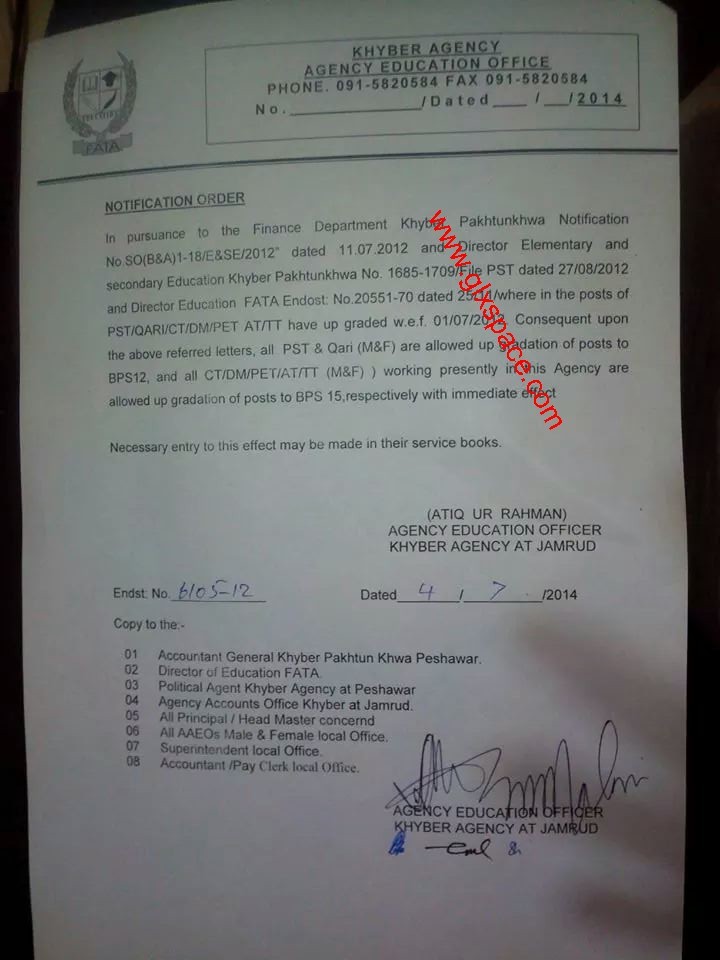This article outlines how to concatenate different documents in one single document.
Using the concatinate step, we can combine two or more documents and can thus create - independent of file format or properties of the document - a single Word document that contains all concatinated documents.
...
First of all, you may want to give your newly created step (1) a name that reminds you of what it contains. Second, click on the [Set Properties]-button (2) in order to define the steps’ settings

Figure 1: ConcatenateDocuments
The next window provides you with the ConcatenateDocument Properties.
![clip_image003[4] clip_image003[4]](http://blogs.mscrm-addons.com/image.axd?picture=clip_image003%5B4%5D_thumb.png)
Figure 2: Add step: ConcatenateDocumentProperties
Please find a detailed description to the ConcatenateDocument Properties below.
The ConcatenateDocument properties provide the following possibilities:
(1) DebugThisRequest
If this box is set to True the DCP Server will write debug information while executing this request. This is only required if this part of the process does not work out correctly. Due to the fact that it will slow down the whole process, we recommend setting it to False during your everyday business.
(2) Document1Guid
This lookup provides the possibility to select the document which should be concatenated. You can select an existing document by clicking on the lookup button and you can also use a document created in this workflow before.
(3) Document2Guid
Offering the same functionalities like Document1Guid, this is the Document GUID for the second document you want to concatenate.
(4) CombineType
There are 5 different options that enable you to combine the documents’ styles
(so they all look similar).
Option 0
Select this option, if you want to apply the style from the second document.
appenddocumentusedestinationstyle
0
Option 1
Select this option, if you want to apply the style from the first document.
appenddocumentkeepsourceformatting
1
Option 2
Select this option, if you want to apply the style from the second document
and combine the header & footer from the first & second document.
appenddocumentkeepsourceformatting
2
Option 3
Select this option, if you want to apply the style and header & footer from the first document.
appenddocumentkeepsourceformatting
3
Option 4
Select this option, if you want to attach the documents independent from the style.
appendcontent
99
(5) UpdateFields
Check true if you want to make sure that all the Word fields are updated once again after the merge process.
(6) OutPutFileFormat
This option enables you to define the output file format for the result document.
That’s it! We appreciate your feedback! Please share your thoughts by sending an email to support@mscrm-addons.com.